A smart folder is a folder in Mac OS whose contents determined by a set of rules that you’ve created. It’s very similar to Smart Collections in Bridge, only on a OS-wide level. You can make smart folders that automatically collect all kinds of documents on your computer together into a single location — but remember that the files just look like they’re in that folder; they aren’t really there.
Read the entire article at InDesign Secrets.
http://indesignsecrets.com/place-graphic-smart-folder-os.php
Tutorials specializing in long documents, print production, InDesign, Acrobat, and occasionally Knitting.
Pages
▼
Friday, May 16, 2014
Thursday, May 15, 2014
How to Globally Change Font Size of Text in a PDF Sticky Note
Recently I got a message from someone wanting help with enlarging the text in a PDF sticky note. He referenced this article: How to Edit Font Properties Within a PDF Sticky Note
Now, you may be confused because the Properties Bar doesn't show anything about changing font size. But it's contextual. Click inside your text, and then you'll be able to change the font size.
You'll get two tabs here: Appearance and General. While there are many useful things you can change here, font type and size are not among them. Font size, color, and typeface are in the Pop-up Text Properties (as opposed to Sticky Note Properties).
So if we can't globally change sticky note font size in Acrobat, where can we? Your text editor of choice. I like TextWrangler.
"My font in my PDF sticky notes changed when I had some trouble saving the document. It is very small; I can bearly see it. I did what you said but it just works for one note. I have documents with more than 1000 notes and I was wondering if there is some way to change them all at once."
Setting Default Commenting Preferences
Note that the default preferences for PDF sticky notes in Acrobat are set in Preferences > Commenting.Changing Font Size in a Sticky Note
But in the case of my reader, his sticky note font size had somehow changed later on, and he needed to globally change the size of the font. Now, there is a way to change sticky note font size in Acrobat, but as he discovered, it only works one sticky note at a time. First go to View > Properties > Toolbar Items > Properties Bar (or press Ctrl/Cmd + E). |
| How to Show Properties |
 |
| Sticky Note Properties |
Now, you may be confused because the Properties Bar doesn't show anything about changing font size. But it's contextual. Click inside your text, and then you'll be able to change the font size.
 |
| Pop-Up Text Properties |
Changing the Properties of Multiple Comments at Once
There is also a way to change the properties of many sticky notes at once, but sadly, font size is excluded from this. First, select your comments on the Comments pane. Then right click > Properties.
You'll get two tabs here: Appearance and General. While there are many useful things you can change here, font type and size are not among them. Font size, color, and typeface are in the Pop-up Text Properties (as opposed to Sticky Note Properties).
The trick is that we need to export the comments out as a separate file and work with them alone. I wrote an article about this idea on Creative Pro: Working With FDFs: Forms Data Files. Take a moment, go read that article and then come back.
Editing the Font Properties in TextWrangler
So now that you know what an FDF file is, export you comments and open them up in TextWrangler. Do a search for some text in one of your comments. Alternatively, you could search for the bit of code: "font-size:" Even though the default point size in Acrobat (according to the Preferences > Commenting) is 12 point, for some reason here in TextWrangler, it's listed as 14 point. Not sure why...
Anyhow, change your point size from the small number to your desired larger number. I changed mine from 10.5 to 14. Now, my example just had two comments, but yours may have more. If you want to be extra sure you're not inadvertently changing the wrong thing, make you find and replace query a bit longer and more specific, like so:
Now save the file and go back to Acrobat.
Meanwhile, back in Acrobat…
In the Comments Pane, select all your Sticky Notes. Now take a deep breath and hit Delete. Now all you have to do is double click your FDF file and Acrobat will import all those comments, like magic! You don't even have to tell it what PDF it's supposed to go with. Neat, huh?
The cool thing about this is that Acrobat has a built-in limitation of around 20 points for maximum font size. But by editing the text size in TextWrangler, you can get around this limitation and make the text as big (or as small) as you'd like.
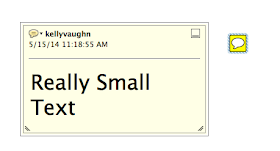 |
| Now the text is no longer small |
This basic process also works if you need to lock all your comments or remove date and time from your comments.
Edit 9-28-16
You may be interested in a great script that actually enlarges the sticky note icon. I discuss that here: Are Your Sticky Note Icons Too Small? Make them Bigger!
The same developer wrote a plugin that enlarges comments such as underlines and strikethroughs.






