 |
| Acrobat 9 |
 |
| Acrobat XI |
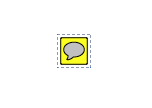 |
| Acrobat DC |
Also, something that is not apparent in these little screenshots is that in Acrobat 9 and XI, the blue lines around the sticky notes were actually marching ants. They had a very subtle blink to them, while the blue line around the DC icon does not blink at all, making it even more difficult to locate the sticky note on the page.
I recently stumbled across an older thread on the Acrobat forums that discussed how to increase the size of sticky notes. AND IT IS GOLD!
The first sticky note on the left is a normal sized sticky note. If you keep running the script, you keep increasing the size of your sticky notes. Now you can easily see it on the page!
This scripting goodness is courtesy of Try67, Acrobat scripter extraordinaire.
Select your sticky note, open the JS console (Ctrl+J), enter this code, select it and press Ctrl+Enter:
var r = selectedAnnots[0].rect;
r[2] += r[2]-r[0];
r[3] += r[3]-r[1];
selectedAnnots[0].setProps({rect: r})
This script works in Acrobat X, XI, and DC.
Edit 8-19-16: Try67 recently adapted this script to also work on text annotations, such as cross-outs and underlines. It is available for sale for $50. Check it out!
Edit 8-19-16: Try67 recently adapted this script to also work on text annotations, such as cross-outs and underlines. It is available for sale for $50. Check it out!
