Today I was working on a 1-up half page flyer of which I need to print multiple copies. Normally, I would go into InDesign and manually impose the document 2-up and then export a new PDF. But I wanted to see if I could get an acceptable result right within Acrobat. The following screenshots are of the Thumbnails panel, but you can achieve the same thing using the Organize Pages tool.
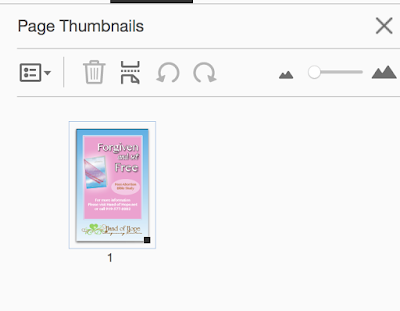 |
| Thumbnails Panel: 1 page |
Much like in the other Adobe programs, if you hold down and Option and drag, you will duplicate the object. In this case, I held down Option while dragging the thumbnail. Now I've duplicated page 1. Read more about that technique
here.
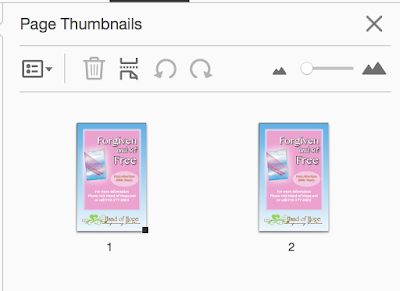 |
| Thumbnails Panel: 2 pages |
Next, go to the Print dialog box and choose the "Multiple" tab. This will only work if you have more than one page. That's why I had to duplicate page 1, so that Acrobat would actually have multiple pages to put together on the same page.
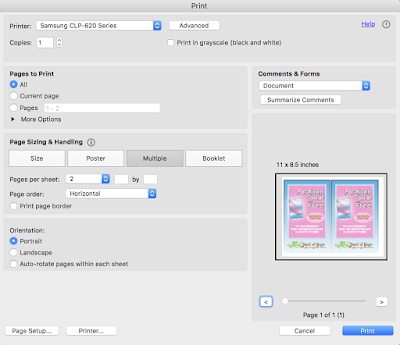 |
| Print Dialog Box: Multiple Tab |
You can also make a four up imposition using the same method. Duplicate pages 1 and 2 again, to get four of the same pages. Then choose 4 up per page.
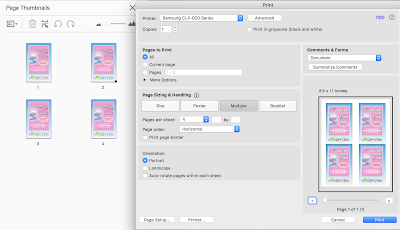 |
| Print Dialog Box: Print four up! |
Now, remember that the borders won't be exact all the way around, so this imposition method won't be suitable for all applications. But if you just need to take a flyer and quickly print out multiple on a page, this can be a great tool. Also note that this trick won't work in Adobe Reader, because it requires page editing.
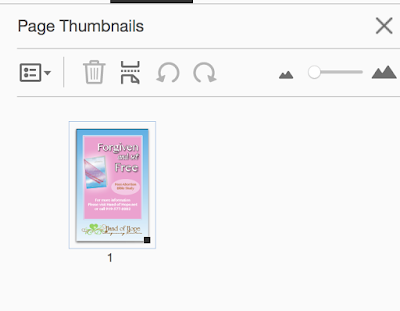
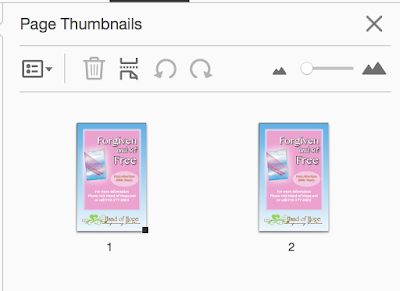
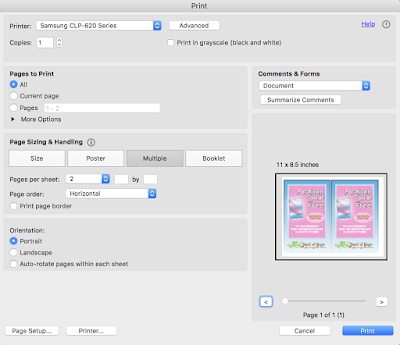
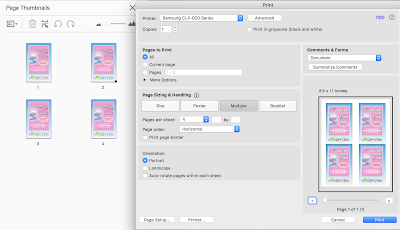
No comments :
Post a Comment