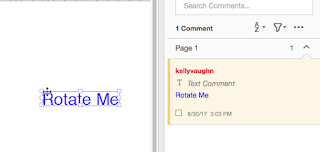I found a few text-rotations solutions, but only one was truly viable as a workflow.
My neighbor, a nuclear engineer, periodically poses PDF commenting questions to me. Recently, he asked: "How can I add rotated text to a PDF? I have a line on a drawing at a 20 degree angle, and I want to add text next to it also at a 20 degree angle." So I opened Acrobat, went to the trusty Comments > Add Text Comment tool, typed some text, and tried to rotate it. But sadly, I found there was no way to rotate the text.
I recall that Stamps are a type of comment that can be rotated, so I tried that next.
See the little rotation handle above the stamp? You can drag that and spin the stamp around, like so:
While that was indeed a way to rotate an object on the page, having to create a stamp every time you want a rotated bit of text surely isn't a feasible workflow. I also found an interesting script that will allow you to rotate text in a drawing markup. While you can in fact rotate the text, the object itself does not get rotated, and because of that, the text can get cut off if you rotate it at angles other than 90 or 180 degrees.
A few days later, I rediscovered the Add Text Tool. Now, it's important to note that the text made with this tool will not appear in the comment pane. They will essentially become part of the actual document, not just annotations to the document.
But what's interesting about the Add Text Tool is that it now treats your added text just the same as it treats text that was part of the original document. The text you create with the Add Text tool can be selected with either the Add Text Tool or the Edit Text & Images Tool. When you hover over the center top of your Text object, you'll get a little rotation symbol. As you rotate, you'll get a heads up notification indicating the degree. For better or for worse, you also have your choice of formatting options.
So, if you have a need for rotated text in a PDF, I hope one of these options will suit your needs.
If you enjoyed this article, please check out my Lynda.com videos, where I spent 2 straight hours training all about the ins and out of PDF commenting, with specifically attention the the PDF commenting needs of people in AEC (Architecture, Engineering, and Construction).