Many Acrobat users don't know that there is more than one type of sticky note icon in Acrobat. I wrote about those here: The Case for Still Using the Deprecated Features in Acrobat, Part 1: The Properties Toolbar
| Acrobat list of Icon types |
It seems to be that the icons are at least somewhat standardized across PDF viewers. Bluebeam Revu has the same icons (minus "Insert Text").
| Bluebeam Revu list of Icon types |
I noticed that Acrobat recently added a new icon! The reason for it has to do with the latest (and hugely unpopular) changes to the Acrobat commenting tools. But at least now one of the issues is sort of addresses. It's been very difficult to see which comments are selected in the desktop version of the program, as I demonstrated in this feature request: Comments and Annotations need marching ants
Adobe has heard our requests, and although they didn't implement the solution as I would have, they at least made it easier to see the various comments now. When you mouse over one of them, it gets enlarged. Sadly, it only works with the speech bubble type comment. So if you use any of the other 16 icons, this feature doesn't work. At least it works, with different colors so we're not limited to yellow.
This new icon is called "Selected Comment." It should really be named "Hovered Over", since it works when a comment is hover over, not when it's selected.
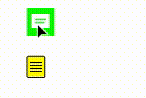 |
| Hover over the speech bubble icon and it will enlarge |
| New Acrobat list of Icon Types |
Icon Confusion
Adobe seems to really be steering its user towards the "speech bubble" icon and away from all other comment icons. They failed to incorporate the different icons into the tools panel at all. One has to know about the deprecated "Properties Toolbar" to utilize the different icons. But the new releases of Acrobat ignore the various icons.Here are the commenting tool options in Acrobat DC web.
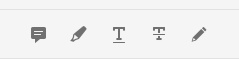 |
| Only a Few commenting tools were included in the web version of Acrobat DC |
To make things more confusing, while the "comment" icon at the top is a rectangular speech bubble, all the comments within the body of the document are displayed as round speech bubbles.
| All the icons are displayed as speech bubbles |
Unless of course, you view it in Acrobat desktop version. Then the icon types get changed to the Reviewer's Adobe avatar (which is ridiculously hard to change, by the way). And I have no idea why the comment icon is red.
| Look, my Document Geek logo has replaced the icon type! WTH? |
Also, when I click on the comment, there are no no properties associated with it. At. All. ???
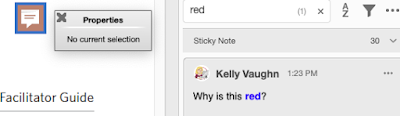 |
| Look ma! No properties! |
If a reviewer hasn't given themselves an Adobe avatar, they get a generic one. So that means that instead of useful icons, all of my documents will now have the same generic gray avatar in every single comment.
| Generic Head Avatar |
Commenting Tool Differences
The list of commenting tools available is robust in the desktop version. The way it should be!
| Acrobat DC Desktop Version commenting tools |
 |
| Acrobat DC for web commenting tools |
| Acrobat DC tools: desktop version, but Document opened from a shared review |
Stick with one type of Review
In my opinion, it's best to stick with one type of review method. If you use the desktop version and some sort of cloud sharing method (like dropbox), stick with it. You'll have the full range of tools available to you. But if all you want to do is add a few sticky notes (as was done in the Adobe demo files for the Acrobat DC for web videos), then by all means, use the Shared Review and comment in your documents in your web browser of choice.