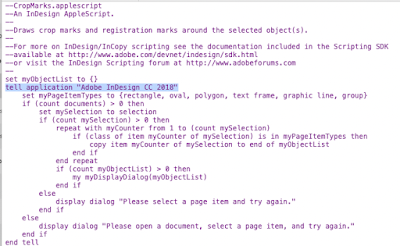If you would like to purchase this script, visit the Try67 website.
 |
| Scripts I've added to the Acrobat Menu Bar |
- Check the following settings in Acrobat - Edit menu (or under the Acrobat menu on a Mac computer)- Preferences, JavaScript:
- Enable Acrobat JavaScript - should be checked
- Enable menu items JavaScript execution privileges - should be checked
- Enable interactive console - should be checked
- Show console on errors and messages - should be checked
How to install the script:
- Close Acrobat.
- Copy your javascript to the following folder:
- Windows (32 bit): C:\Program Files\Adobe\Acrobat <VERSION NUMBER>\Acrobat\JavaScripts
- Windows (64 bit): C:\Program Files (x86)\Adobe\Acrobat <VERSION NUMBER>\Acrobat\JavaScripts
- Mac: /Users/<USERNAME>/Library/
Application Support/Adobe/Acrobat/< VERSION>/JavaScripts - or /Applications/Adobe Acrobat <VERSION>/Adobe Acrobat Pro.app/Contents/Resources/
JavaScripts
If you find the Resources folder but there's no JavaScripts folder within it, then create it yourself and the place the script there.)
- Open Acrobat.
- Open a PDF.