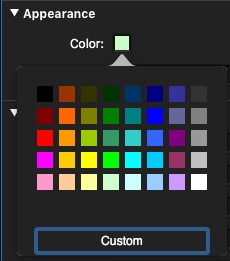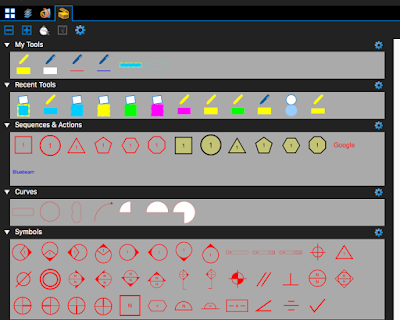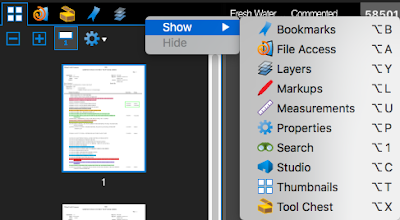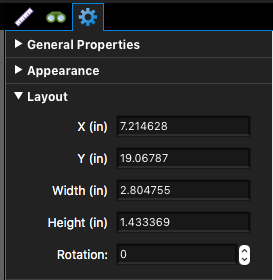After using the same PDF editing software for many years, I recently discovered a new one, tailored specifically to meet the needs of people in the AEC fields (Architecture, Engineering, and Construction). I downloaded a 30 day free trial and purchased it right after my trial ended.
This new software is called
Bluebeam Revu. It is cross platform, although the PC version is a bit more full-featured than the mac version, from what I have been told. But the mac version is still mind blowing. I can't even imagine what more can be added! The
PC version is $349 and the
Mac version is $199, and it is worth every penny! Apparently, I'm not the only one who thinks this software is amazing. According to Bluebeam, they have over one million users worldwide.
The work I do on my engineering-related PDFs involves mostly commenting and markup. With that in mind, I wanted to share with other folks some of my favorite markup features of Revu. Buckle your seatbelt! This is fantastic!
Note: These are screenshots from Revu Mac version 1. A week after I wrote this article, version 2 was released! Soon I will update this article with a link to my experience using version.
- There are only one set of colors to choose from, and they closely resemble those in Acrobat 9.
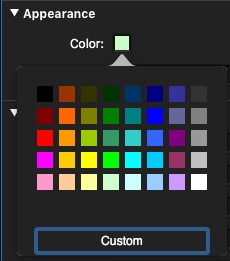 |
| Color Options |
- No Fill Option for drawing markups. Can I get an AMEN on that one?!

- Toolchest lets you save regularly used tools so you don't have to recreate the settings every time. You can also export your Tools to share with others. This is also a great way to store drawing markups and text boxes or things that you regularly need to use. It's like a spin on the Acrobat stamps pane or the Illustrator symbols panel.
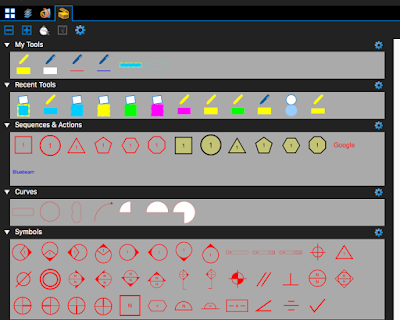 |
| ToolChest has a bunch of shapes already made and waiting for you! |
- Streamlined comment pop-up. Just a place to type your comment. Nothing more, nothing less.
- Drawing mode has a highlighter option. The beauty of this is that users can simply draw shapes around whatever they want to highlight! This affects the blending mode of the shapes and makes the shape tools act just like a highlighter. No more scribbling over large areas to attempt to highlight them.
- The highlighter tool is smart enough to be able to highlight vector objects that are not fonts, without me having to rasterize the document.
- Module based UI whereby I can put whichever modules wherever I choose in the left, right, and bottom panes. The UI is truly customizable!
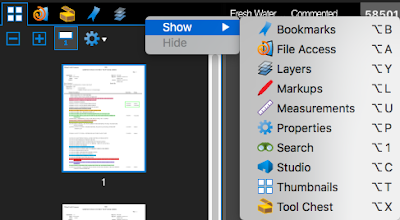 |
| Module based UI |
- The comment/markup pane harkens back to Acrobat 9, where it was docked at the bottom and had no wasted space. This is a great use of space!
 |
| Handy Dandy Markup Toolbar |
- The Markups pane is also fully customizable, so I can choose which columns I want displayed, as well as in what order they display.
 |
Customizable Markup Pane
|
- Stacking order options for comments!
- The opacity of Drawing markup Fills and borders can be adjusted independently
- Collapsible Categories in the Panes. Hide what you don't need!
- XY coordinates for all comments, right in the Properties Pane
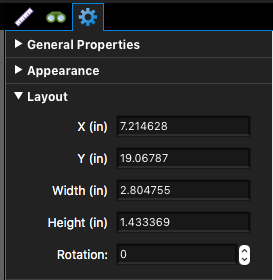 |
| Collapsible categories! XY Coordinates! Oh my! |
I'm sure once I get more familiar with this software, my list of favorite features will grow.
Give it a try and see how you like it!
Read the next article in this Bluebeam series here.