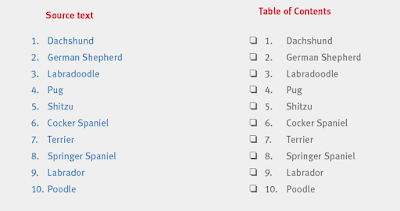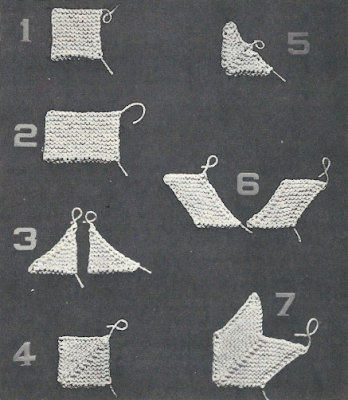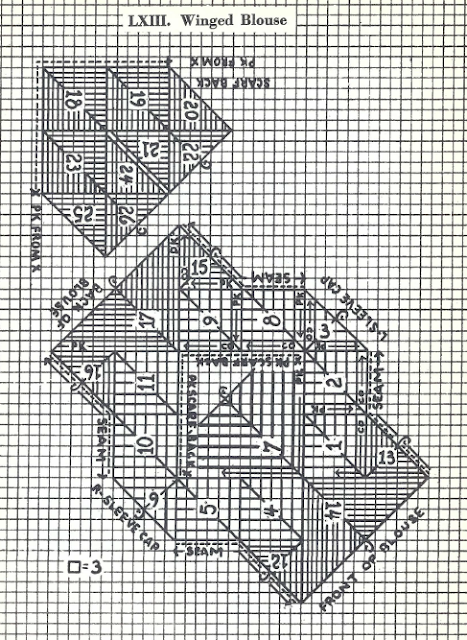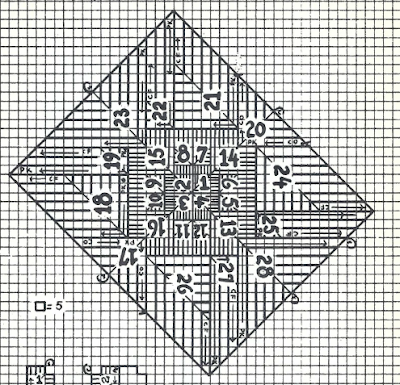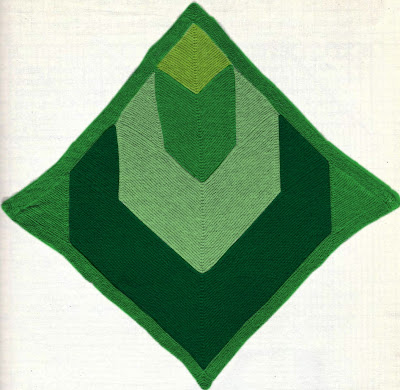One of the reasons this book is so interesting to me is because it is unlike most other knitting books. The knitting is based on seven shapes. The author, Virginia Woods Bellamy, is considered by many to be the inventor of modular knitting. By combining these shoes in a variety of ways, you can make anything from blankets and placements to baby's clothes and evening wear. Like most women of her era, she obviously had a background in sewing, and so her garment patterns are constructed very differently than most modern-day knitting patterns. She constructed the shapes much like a seamstress would cut out shapes of fabric.
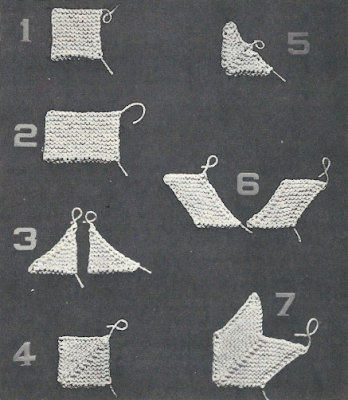 |
| Number Knitting Shapes |
Mrs. Bellamy also created a new form of charting, which greatly simplifies the instructions. The charts in the book were all hand-drawn; the darkness of the gridlines is equal to that of the main shapes. Because of this, it's easy to get lost in the chart. To complicate matters, additional lines within each shape also serve to denote color. The more lines each shape has, the darker the color. This chart represents a scarf to be knit in dark blue and light sand colored yarn. extra vertical lines (between the gridlines) in shapes and 3 indicate to use a darker yarn.
 |
| Golf Scarf |
The chart for the Golf Scarf project is fairly easy to understand. But as the book progresses, the charts get decidedly more complex. Take the chart for the Winged Blouse for example. What in the world?! This could definitely use some design improvements to make it easier to see what's going on.
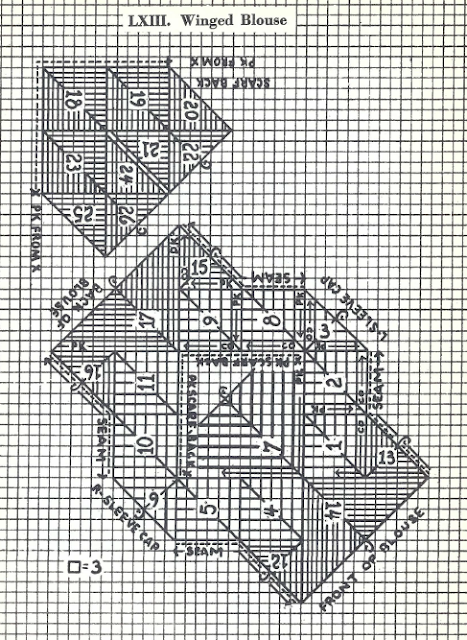 |
| Winged Blouse |
And how about this one? This is a blanket to be knit in four different colors. But it's tough to envision what it should look like.
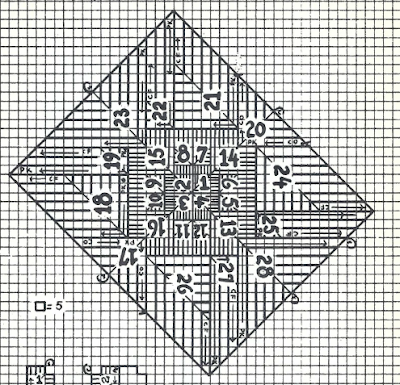 |
| Abstract Rose Chart |
I decided to come up with a way to color-code the charts so I could, visually, keep better track of the pattern. Since I have the entire book as a PDF, I want decided to do the color coding right within Acrobat, so I could keep the book as a single file. I've explored various ways to use PDF commenting in other knitting patterns, such as this example where I demonstrated
how to make virtual sticky notes for keeping track of your place in a PDF pattern.
I'll be using the same technique here, only instead of using plain rectangles, I'll be using the polygon tool to outline the different shapes. The first four units are all supposed to be knitted in the same pink color, so I used the polygon tool to outline those four as a single unit. I decreased the opacity to 37%, so I can see the chart through the pink shape.
Units 5-12 are all dove blue rectangles, so I used the rectangle tool to make those. Something I've noticed is that whenever I have a comment selected, it always turns darker... until I click away. Strange!
For the next four units, the pattern calls for a blue green, which isn't available through Acrobats DC's new color picker (it only has 18 color choices). So I opened up the Properties dialog box (available through a right-click contextual menu), and I chose a custom color that looked nice.
Finally, the remaining border units are to be a rose color. I needed to break this into two sections so that I could effectively knock out the center portion of the chart.
So there you have it! Using Acrobat's drawing tools are a great way to do virtual coloring on a PDF. While I am using Acrobat for this tutorial, these tools and capabilities are
exactly the same in Adobe Acrobat Reader.
In addition to coloring the charts in Acrobat, I have also been going through the book and r
ecoloring all the black and white photos. Slowly but surely, I am bringing this book back to life!
Would you like to help me reknit the patterns from the book? If so, check out the
Number Knitting patterns in the Ravelry database, and let me know which ones you'd like to knit. I'll get you the pattern straight away!
Edit 8-4-17: If you would like this feature in Acrobat, please vote for it here on the new Adobe User Voice site.
Edit: 9-13-918
If you need an easier way to create highlighting objects in your PDF, check out my article on Bluebeam Revu. It's an amazing program designed specifically to meet the needs of users in Architecture, Engineering, and Construction. The drawing tools in Revu have a "highlight" checkbox, enabling any shape to act as a highlighter.