Bu then I remembered that I needed the link should have a "mailto:" at the front of it. So I double click on my email link then click on my email address next to Destination Name. Then I choose "email." That should do the trick.
So now I have my email address set up, the destination says it is set to my address, it all looks good.
But then I hovered over my hyperlink. And guess what I saw? My old email address from 3 years ago! What?!
It turns out that the URL referenced in the Edit Hyperlink dialog box isn't updated until you close the dialog box. I doubled click on the hyperlink to investigate, and this is what I saw:
You see, a few years ago when I originally set up this document, I didn't like the name that InDesign gave to my hyperlink destination. It was full of code and was unattractive looking. I wanted something cleaner looking, and shorter. So I went in and edited the ugly name of the hyperlink destination to something more attractive. Doesn't the short pretty name (email) look much nicer?
 |
| Ugly Hyperlink Destination Name |
 |
| Pretty Hyperlink Destination Name |
Now, fast forward three years, to today. I had completely forgotten about having edited the name of this hyperlink destination. But when I chose to use the old named hyperlink destination "email," I unknowingly created a link to the incorrect email address.
The moral of the story is to never trust named Hyperlink Destinations. You need to double check to see that they reference the correct URL.
By the way, if you know of a way to take a a screen shot while still showing tooltips, please leave a note in the comments. Once again, I had to take a picture of my screen using my iPhone. Thanks!




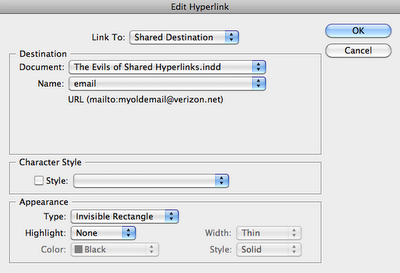
Perfect! Thanks Robert. That is exactly what I was looking for.
ReplyDelete