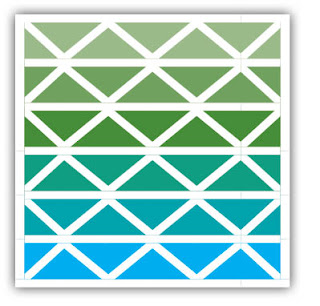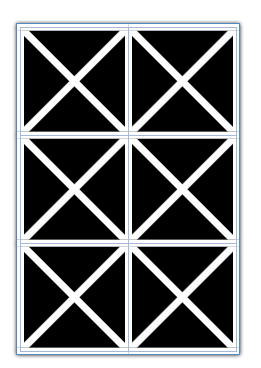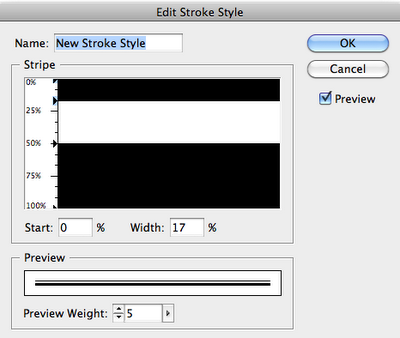Being a self-employed designer, I can attest to how expensive conferences are to attend. There's airfare, hotel, meals, entertainment... all in addition to the conference registration. Attending conferences is not something I do lightly, as I have to foot the bill for 100% of the cost of attending. There are so many great conferences to attend, but I'd like to share with you my perspective as to why PePcon is so awesome. Please know that I'm not a professional trainer, and I'm not a conference presenter. They didn't pay me to write this. I've simply found this conference to be so valuable for my professional development that I am compelled to share why.
Reason 1: Easy Small Talk (for Once)
I'm in the publishing business. I spend all day at home, on my computer. My officemates are my dogs. I truly enjoy my job and my peaceful, quiet office environment. But I sometimes find small talk outside of work difficult. Why? Because my favorite topics are technical manuals, tables of contents, metadata, and conditional text. If I share these concepts with non-publishing people, I'm usually presented with a blank stare. But to you, my fellow publishers, these are great topics of conversation. Amongst you, My People, I can have effortless small talk. Not only is that amazing, it's not something I encounter very often in my day-to-day life.Reason 2: Lots of Awkward People
Don't misunderstand. I mean this in the most affectionate way, as I count myself among the awkward crowd. I spend nearly every day alone behind a computer screen, and my social skills aren't the greatest to begin with. But plenty of other people at the conference have the same social skillset as me! It turns out that when you put a bunch of awkward people together, it becomes less awkward for all of them. Who knew?As PePcon has progressed over the last few years, David and Anne-Marie keep coming up with new and better ways to help get us introverted, somewhat-socially-awkward people talking to one another. Some of their tools are:
- Business card bingo: a game in which you have to interact with and introduce yourself to approximately 25 different people (one at a time, of course). The bingo winner gets an awesome prize. We may be shy, but we still love prizes!
- Meet the Speaker table (so you can ask a question privately, in a quiet space, rather than in front of a crowd of people)
- Table signs: these signs are a helpful suggestion of where to sit during mealtime and breaks. There are tables for Government, Consultant, Business Publishing, Design Firm, software Developer, Education, etc. Those simple table signs help to guide us to the group of people with whom we have the most in common. I was amazed at the increase in interaction from one year to the next, just by the simple addition of signs onto the tables.
Reason 3: The world's experts at your fingertips
It's not uncommon to come to a conference like this, looking for a solution to a problem. Our industry is small enough that we are a pretty tight community. So if you explain your InDesign problem to one of the experts at the conference, they'll likely know the exact person who has already developed a tool to solve your problem. And chances are excellent that the developer you need is just a few tables away, waiting to talk to you.Reason 4: Awesome Swag
This conference has the obligatory conference goodie bag, but it's filled with much more than a notepad and a few flyers. They give away coffee mugs, plugins, books, posters, thumb drives, and more. And by stopping by the sponsor booths and speaking to the various software developers, you'll get even more coupon codes and freebies. Since many of the book authors are at the conference, it's easy to get them to autograph your books! Many of the individual sessions also offer prizes at the end, for correctly answering questions pertaining to the lesson.For the last couple of years, a complimentary set of MOO business cards had been included in the conference registration. They also have impressive door prizes at the end of the conference, including a couple of big ticket items such as FontFolio 10 pack, or the entire boxed edition of the Master Collection. With the way things are headed, I wouldn't be surprised if they gave away a Creative Cloud subscription or two this year.
Reason 5: Great Food
They put on quite a spread for us every year. It strikes a great balance between healthful and decadent. The meals have great variety, and let you east as balanced (or as unbalanced) as you like. They also offer all kinds of snacks and goodies in between the amazing meals. Cookies at 10:30? Creme Brûlée at 3:00? Why yes, please! They also make accommodations for folks with special dietary requirements, such as gluten free, or kosher. And if you go to the Ignite Session (which is sort of like an open mic night), there is usually an amazing cupcake selection. Besides being really tasty, I find the food is a great buffer for when we're sitting at a table full of strangers, practicing our small talk.Reason 6: Conquer Your Fear of Public Speaking
Growing up, I was one of those students who hated doing speeches in school. So much so, that I sometimes would opt to take a F on an assignment, rather than do a required speech. What can get me talk in front of people? Only my favorite topic: InDesign (and its Creative Suite siblings). What better way to get over your fear of public speaking than to commit to speak in front of hundreds of your colleagues and the superstars of the publishing world? If you've figured out a totally amazing trick that the rest of the InDesign world should hear, then come to Ignite and share it with us. We don't bite. We want to hear about your amazing trick.I've found that nothing boosts confidence quite like having publishing superhero stop by the table and say "Great speech! How did do you that awesome thing in InDesign?" For those brave souls who choose to do an Ignite session, you'll get a very special gift. Last year, they gave out PePcon umbrellas. And I am among the dozen people in the world that has one!
Reason 7: Make New Friends
At my first PePcon, I knew no one there. I went alone, and I was scared to death. To my surprise, I came home having made new friends. For an introverted person, this is a very big deal. It is important to have personal connections with other InDesign users around the world who can offer feedback and assistance with my InDesign problems. Alternatively, if I'm having a rough day, we can commiserate together on twitter, and that is just as wonderful.Reason 8: Meet the InDesign Team
You may have heard that there is an entire session dedicated to hearing from engineers that create InDesign. But here's something that's not in the conference schedule: those engineers are also walking around mingling in between sessions, just like the rest of us. At last year's conference, I got the opportunity to personally share my InDesign wish list with an InDesign Engineer. And he took notes! Sure, Adobe is a giant global company, but getting to chat with a software engineer face to face made me feel like a very valuable member of the InDesign community.So please, join me at PePcon. It's going to be tons of fun. And maybe we'll go have BBQ together.